Published on: Mon 17-Nov-2025 01:41 PM
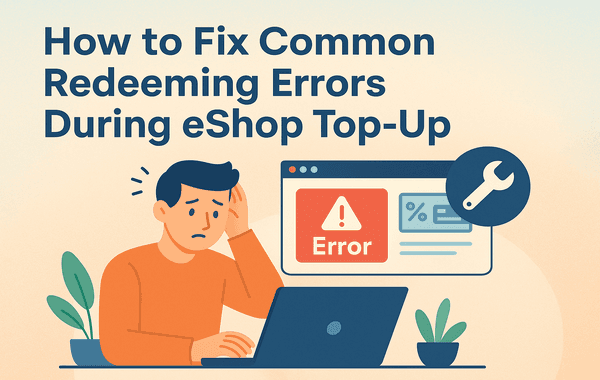
When you’re ready to enjoy your favourite digital games or exclusive in-game rewards, nothing is more frustrating than facing a redeeming error during an eShop top-up. Whether you’re topping up for your Nintendo eShop balance or redeeming a prepaid code for a specific title, these errors can halt your gaming plans instantly. At Gyftwala, we understand how important a smooth redemption process is, and this guide will help you Fix Common redemption errors quickly—so you can get back to gaming without delays.
Redeeming errors often occur due to small mistakes or overlooked details. Sometimes, they’re caused by technical issues beyond your control. Understanding the root causes will help you prevent them in the future. The most frequent reasons include:
Before anything else, re-enter your code carefully. Common errors, such as replacing an “O” with a “0” or a “1” with an “I”, can easily cause redemption failures. If you purchased your code from Gyftwala, you can be assured it’s authentic—just make sure you enter it exactly as shown.
Nintendo eShop codes are region-specific. If you bought a code for the US eShop but your account is set to a different country, the system will reject it.
If you get an “already redeemed” message, it means the code is no longer valid for reuse. This can happen if you’ve already used it or if it was compromised. If purchased from a trusted source like Gyftwala, contact customer support for verification.
Sometimes, the issue isn’t on your end. If the Nintendo servers are undergoing maintenance or facing downtime, you might see various error codes. Visit Nintendo’s server status page to confirm. If the problem is server-related, wait and try again later.
A simple restart can refresh the system cache and help the redemption process go smoothly. After restarting, log back in and try redeeming the code again.
Occasionally, your balance or purchased content may take a few minutes to reflect. Log out, log back in, or manually refresh your account to trigger a sync.
According to Nintendo’s official help data:
These troubleshooting steps aren’t just for Nintendo eShop codes—they can help when redeeming other digital credits too, such as PlayStation Store, Xbox Live, or even in-game currency for popular titles. For example, if you’re topping up for an Honkai Star Rail event, ensuring your account region matches your purchase is just as critical.
Redeeming errors can be frustrating, but they’re almost always solvable with the right steps. Whether it’s double-checking your code, matching your region, or simply waiting out a server issue, you now have the tools to fix them quickly.
And remember—prevention is better than a cure. Buying your codes from reputable sources like Gyftwala ensures you get valid, region-matched codes that work right away.
At Gyftwala, we make it simple and secure to buy eShop top-up codes without worrying about invalid or mismatched codes. Whether you want to purchase a single code or bulk buy for bigger discounts, our platform offers exclusive deals, fast delivery, and trusted service.
Click here to shop your eShop top-up now at Gyftwala.com and enjoy a smooth redemption experience every time.
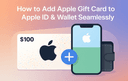
How to Add Apple Gift Card Credit to Apple ID & Wallet Seamlessly
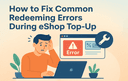
How to Fix Common Redeeming Errors During eShop Top-Up
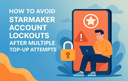
How to Avoid Starmaker Account Lockouts After Multiple Top-Up Attempts
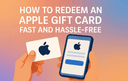
How to Redeem an Apple Gift Card Fast and Hassle-Free
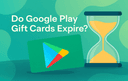
Do Google Play Gift Cards Expire?
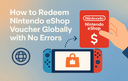
How to Redeem Nintendo eShop Voucher Globally with No Errors

Poppo Coin Bundles That Unlock VIP Access for Streamers
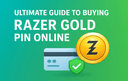
Ultimate Guide to Buying Razer Gold PIN Online

How to Spot Fake Gift Cards Before You Buy
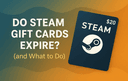
Do Steam Gift Cards Expire? (and What to Do)